Create Ringtone for iPod, iPhone & iPad on iTunes 10 (Windows PC)
1. Run iTunes and choose a song you want to set as ringtone by 'adding file to library'.
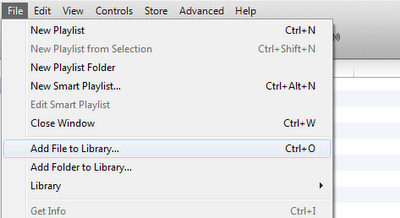
2. Right-click on the song and click “Get Info” to show the song's info.
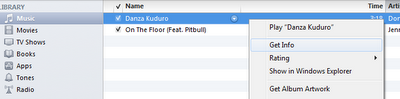
3. Navigate to “Options” tab. Check the box and set the time interval of “Start time” and “Stop time” to extract the portion of song you want to create as ringtone. Ensure the length is not longer than 30 - 40 seconds. Otherwise, iTunes will not transfer to your phone. Once you are done, click “OK” to confirm.

4. Again, right-click on the selected song and “Create ACC Version”.
5. iTunes automatically extracts the portion of the song. The new song file is just 40seconds in length.
6. Next, right-click on the song and select “Show in Windows Explorer”.
The song you have just created will be open in a new windows.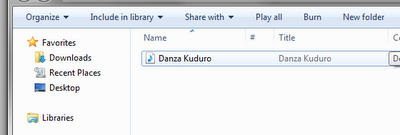
4. Again, right-click on the selected song and “Create ACC Version”.
5. iTunes automatically extracts the portion of the song. The new song file is just 40seconds in length.
6. Next, right-click on the song and select “Show in Windows Explorer”.
The song you have just created will be open in a new windows.
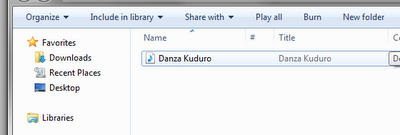
7. Press "Alt" on that windows and navigate to Tools - Folder options...

Click View and uncheck "Hide extensions for known file types" then Apply.
8. An extension file name of ".m4a" will be shown behind the song name.
Rename ".m4a" to ".m4r" as shown.
9. Drag the created ringtone to iTunes library.
10. Next, back to iTunes Music Library. Right-click the song you had created and select “Delete”.
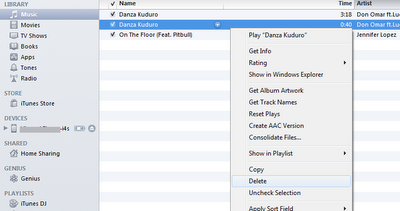
11. Make sure the created .m4r song is in the ring-tones category.
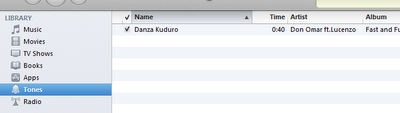
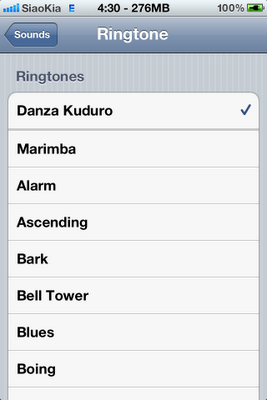
DONE!!! Now you have your ringtone in your iPhone.
13. Once you have finished every thing.
Please apply back "Hide extensions for known file types".
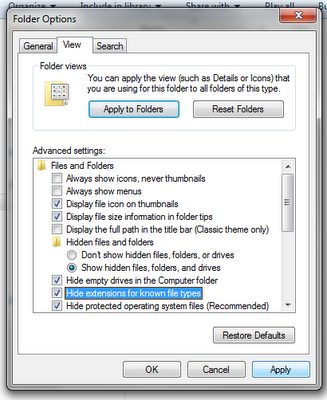
Any changes made to extension of file types will cause the file unusable.
If you found an easier way, please update me. Thank you. =]
If you found an easier way, please update me. Thank you. =]

No comments:
Post a Comment